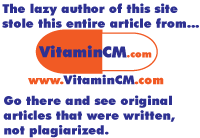22 Most Useful Free Applications for your PC - System Utilities
Previous Continued... Keeping my system healthy and working its best is a never ending challenge. These are some of the tools that I use to help. CCleaner - Keep your PC squeaky clean with this System Optimization tool. It deletes just about every kind of unnecessary crap from your computer. Temporary files, Cookies and other junk from every browser, Programs running at Startup, Uninstalls software and fixes all kinds of problems in your Registry. Click about five buttons and wait about a minute and your machine is a new person. Alternatives: NCleaner – better in some ways, but worse interface. AdAware and Spybot for spyware removal. Filezilla - My favorite FTP client. Quick, simple, and easy. FTP from your browser with FireFTP. Not secure enough, try WinSCP for secure FTP. Use Putty for Telnet and SSH access. Rocket Dock - Do you have Mac Envy? This launching doc is nearly a dead clone of Apple’s dock. You can launch Applications, Folders, Files, and other processes so quickly and easily, you’ll never click the Start button again. Alternatives: Object Dock 7Zip - This WinZip alternative will open just about any archive file format known to man. It’s faster and lighter on resources than any archive tool I’ve used. Alternatives: There are a bunch, here is a list of free winzip alternatives. TightVNC - Remotely view and control other computers from your desktop. Install the server software on one (remote) computer and then control it with the viewer software from your main computer. Great for helping diagnose computer problems on your family and friend’s computers. Alternatives: UltraVNC and RealVNC have comparable feature sets and decent followings. See this tutorial for Using VNC to remotely control another computer. uTorrent - The best way to download huge files is with BitTorrent technology. My (current) favorite BitTorrent client is uTorrent. Nothing spectacular, just a solid tool that fills an important role. Alternatives: Azureus is a java based bit torrent client with similar features. SyncBack Freeware - Very powerful backup program with numerous configuration options including: Backup and Restore of files, Synchronization of files, Zip Compression of backed up files to save space, Back up to FTP servers, Filters for choosing what to back up or ignore. Alternatives: Mozy Backup (web base $5/per month) AVG Antivirus - Don’t destroy your computer with that garbage that Norton and McAfee are peddling. Those two applications will screw up you computer worse than any virus. AVG Antivirus (free version) protects your computer from viruses, spyware, and heebie-jeebies of all types without bogging down your computer. Alternatives: Antivir and Avast also offer very good free antivirus options.System Utilities